
Supplier-Role for third-party
The Supplier Role for third-party users allows organizations to invite external suppliers to manage specific logistics and supply chain tasks within the myDSV platform. This role ensures efficient collaboration between suppliers and customers while maintaining data privacy and security. This page will guide you through the roles involved, how to add a supplier, and the functional flow in the myDSV system.
1. Key Roles and Descriptions
Organization:
An organization is a company or business entity that uses the myDSV platform to manage its logistics, supply chain, and shipping operations. The organization owns the account and can invite users, including admins and suppliers, to collaborate on various tasks.User (Admin):
A User is an individual who has access to the myDSV platform through the organization's account. Users can be employees or representatives of the organization. An Admin User has elevated permissions that allow them to manage other users, approve or deny access requests, and assign features or roles to users.Admin users have the ability to invite suppliers, assign them specific access levels, and manage what tasks they can perform (e.g., booking shipments, tracking, etc.).
Supplier:
A Supplier is an external party invited by an admin user to manage specific tasks on behalf of the organization. Suppliers have limited access to the organization’s account—only viewing or managing shipments related to the customer for whom they have been authorized. They do not have access to the entire customer account to ensure that sensitive information from competitors is kept confidential.Multi-Profile: Suppliers can be linked to multiple organizations. For example, if a supplier is part of Organization A, they may still perform tasks on behalf of Organization B’s users if authorized.
Access to MDM: Suppliers can use the customer’s MDM (Master Data Management) number to make bookings and track shipments.
2. Functional Flow to Add a Supplier
Step 1: Login with your Admin User account
Log in and verify that your account has admin user rights by checking if you have access to the User Management section. If not, please contact our support team via email at support@mydsv.com or use the live chat option on the platform.
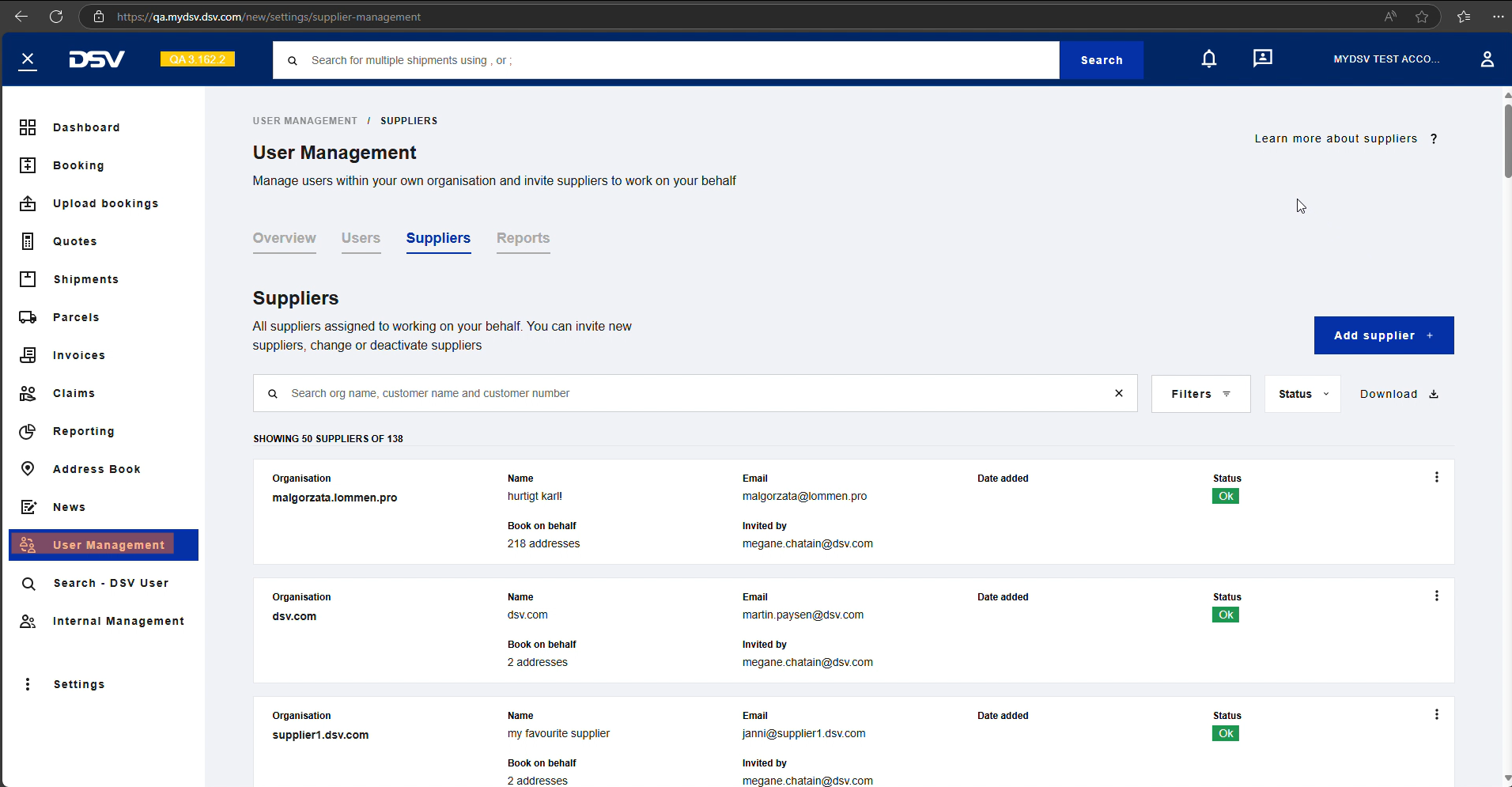
Step 2: Navigating to Suppliers header
In the User Management tab, go to Suppliers header and select “Add supplier” button.
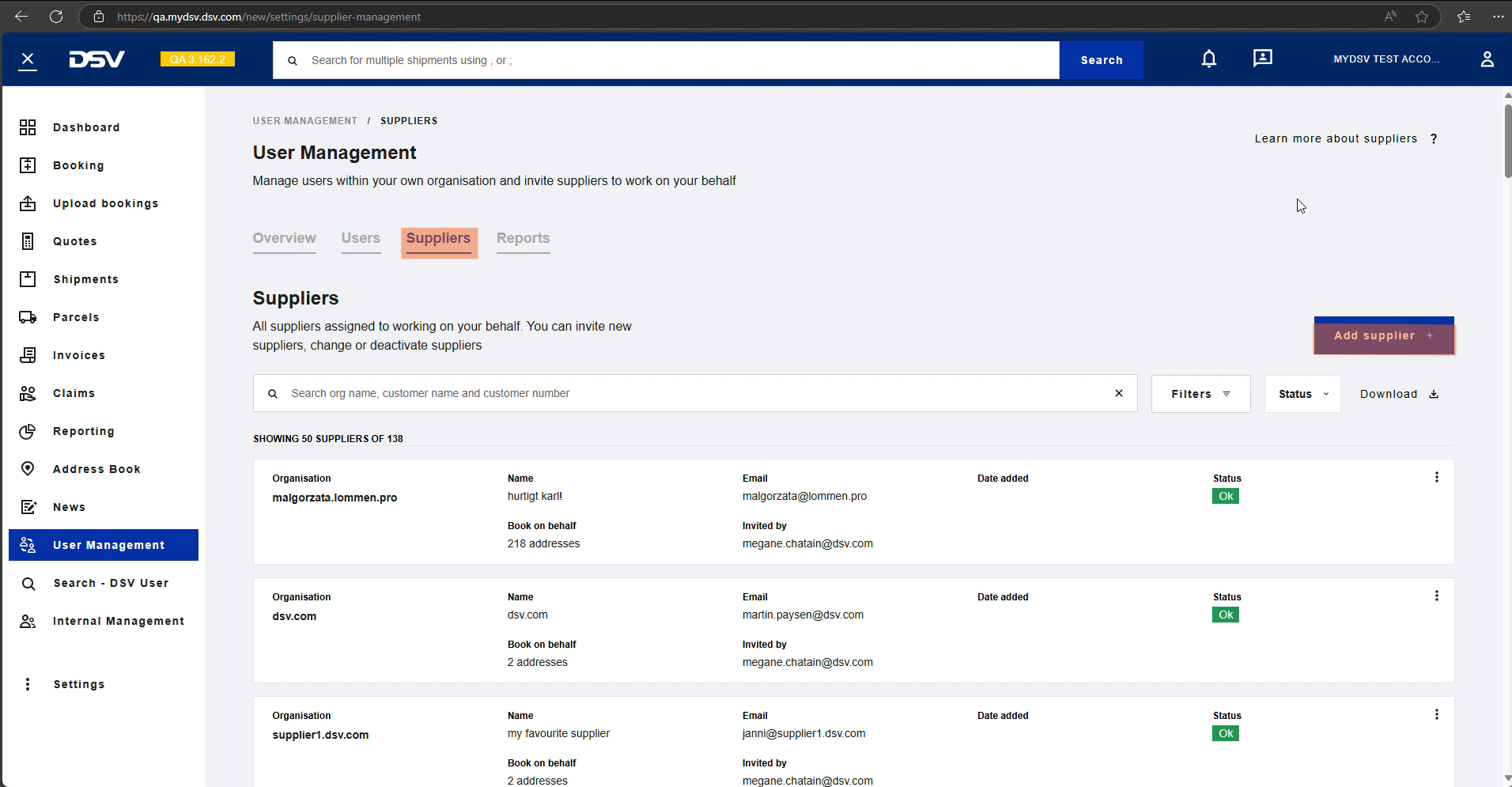
Step 3: Inviting a Supplier
Fill in the customer details. Admin users can invite a supplier by entering their information (e.g., email address) and linking the supplier to specific customer accounts (MDM numbers).
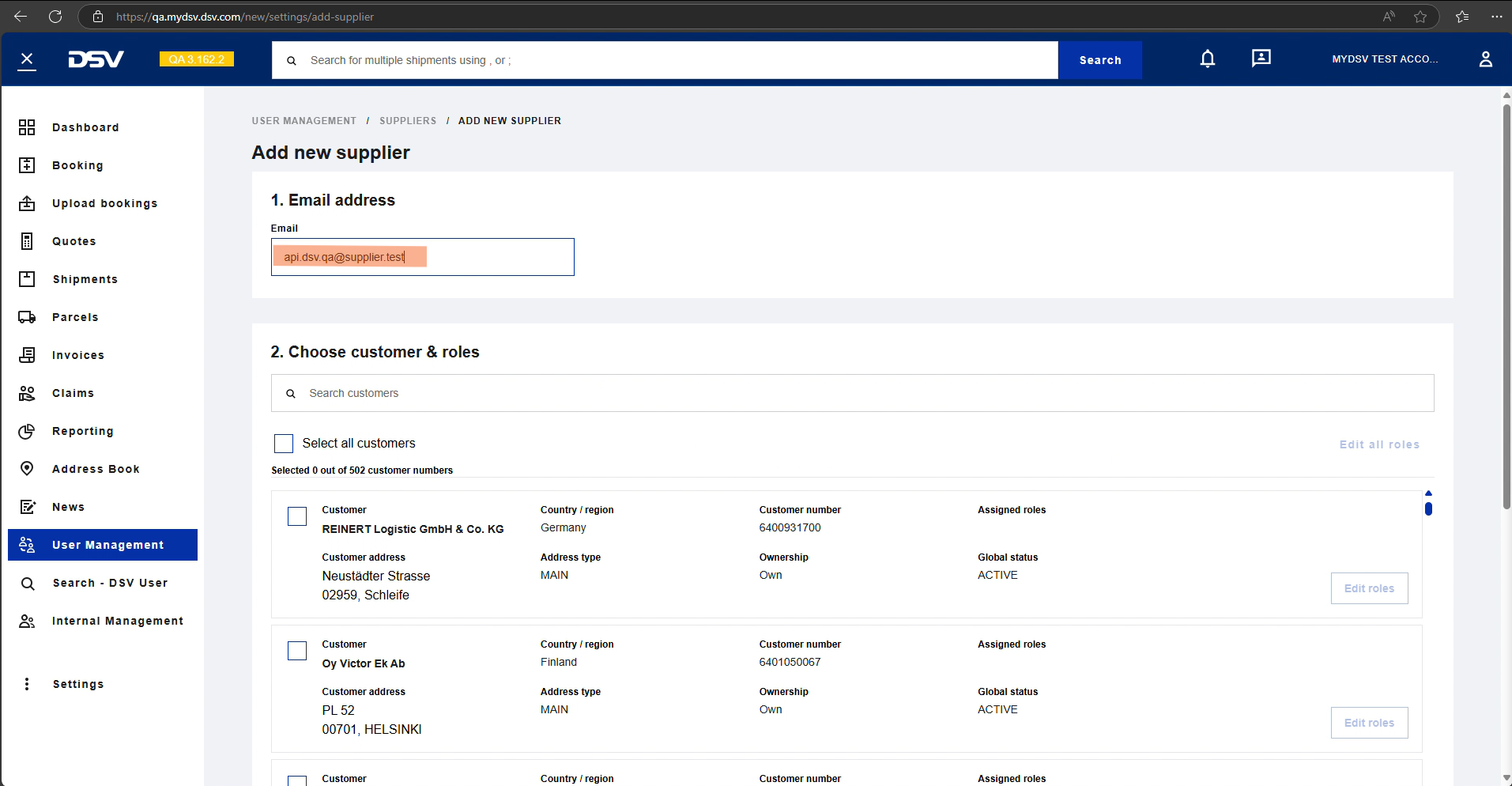
Step 4: Link MDM (customer number) to Supplier account
Select the MDM number to link the supplier to your organization by checking the corresponding square next to the number. You can verify the information by checking the company name, address, and country to ensure accuracy before proceeding.
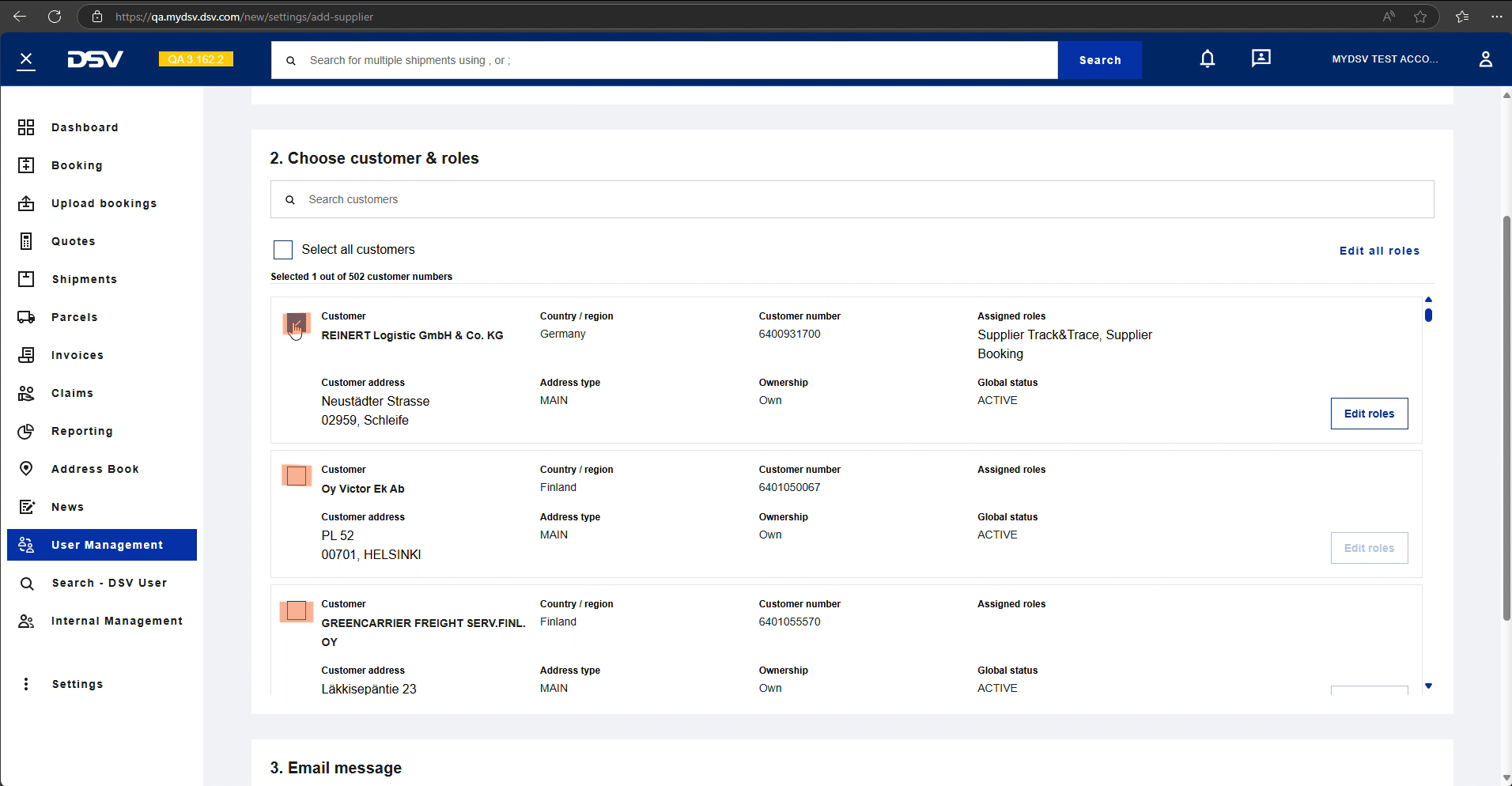
Step 5: Assigning Supplier Roles and Permissions
Admin users have the ability to assign specific roles, such as 'Supplier Booking' (which grants the ability to create bookings) and 'Supplier Track & Trace' (which allows users to track shipments and receive real-time updates on their status).
Note: A supplier can be assigned multiple roles, depending on the admin’s selection.
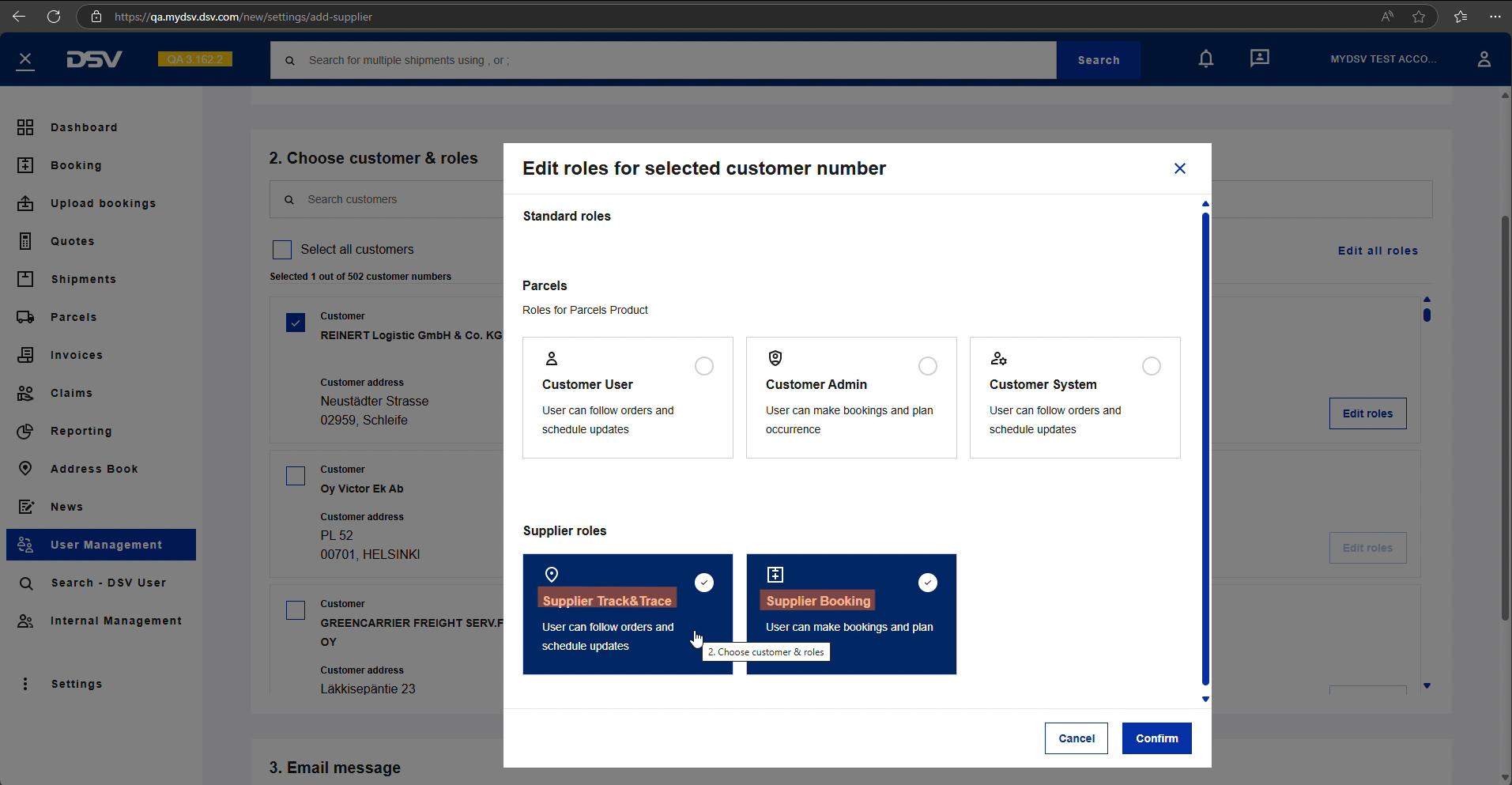
Step 6: Confirming Supplier Details
Before finalizing the supplier addition, admin users will receive a confirmation prompt displaying the message: 'You are inviting an existing myDSV user.' This prompt ensures the user is aware that the supplier already has an active account.
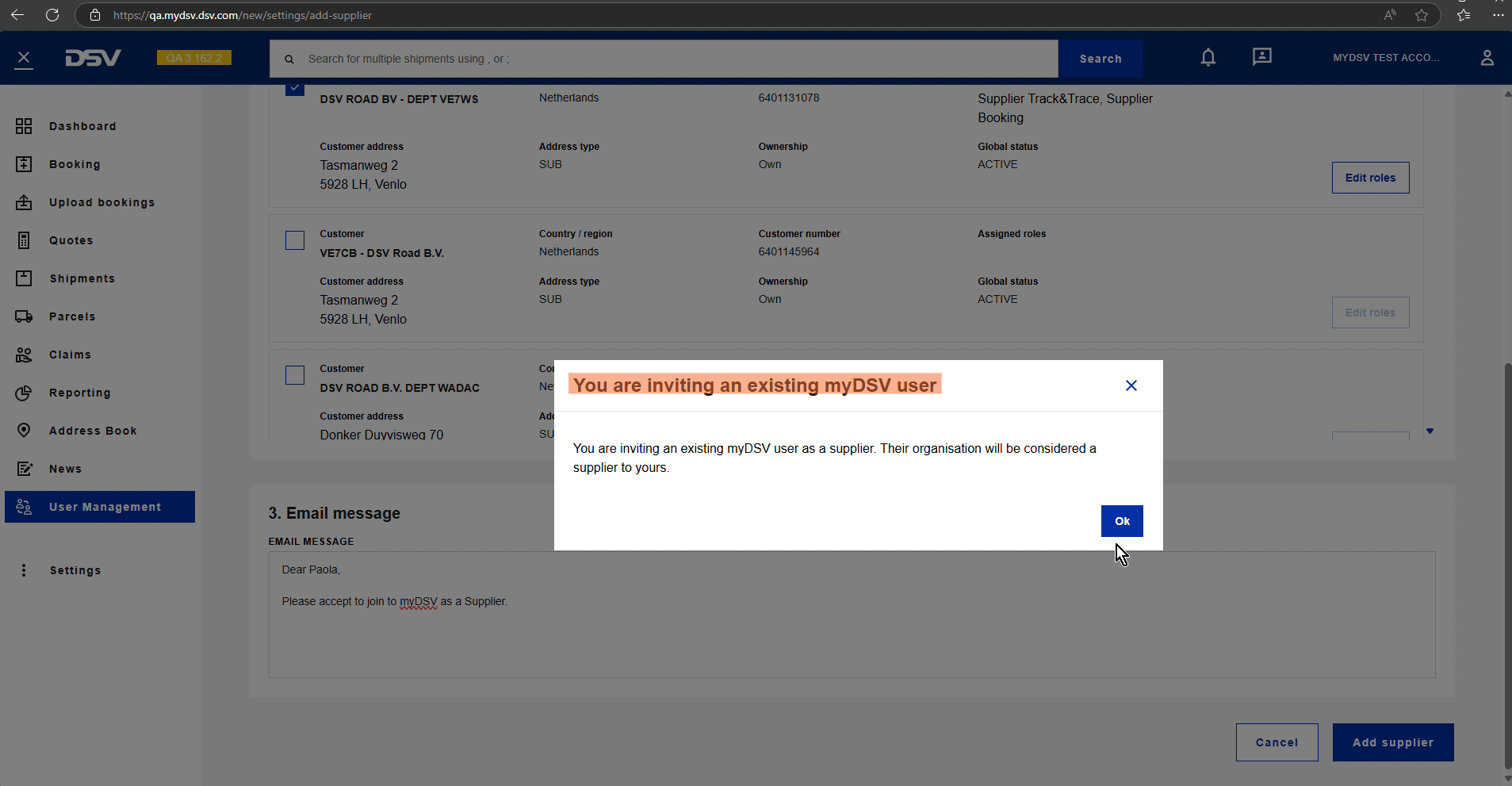
Step 7: Viewing the New Supplier
Once confirmed, the newly added supplier will appear in the Suppliers section of the Admin dashboard, where you can easily manage and monitor supplier details and activities.

Step 8: Internal DSV Management View
DSV internal management will be able to view the newly linked supplier under the Users category, enabling efficient tracking, reporting, and oversight of supplier-related activities and performance.
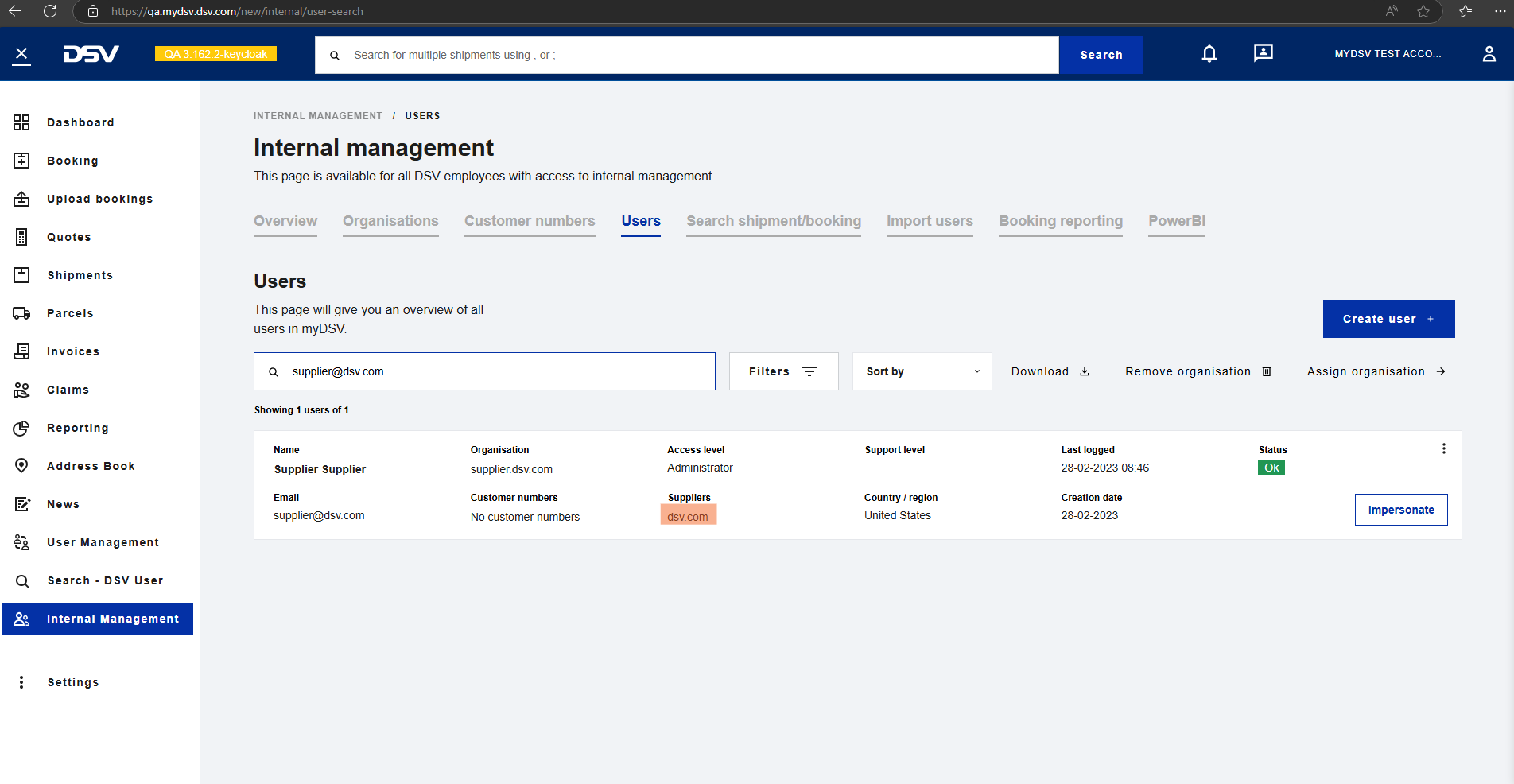
Step 9: Confirm MDM number
Within the Internal Management tab, select the Suppliers option to access and locate the customer number associated with each company for easy reference and management.
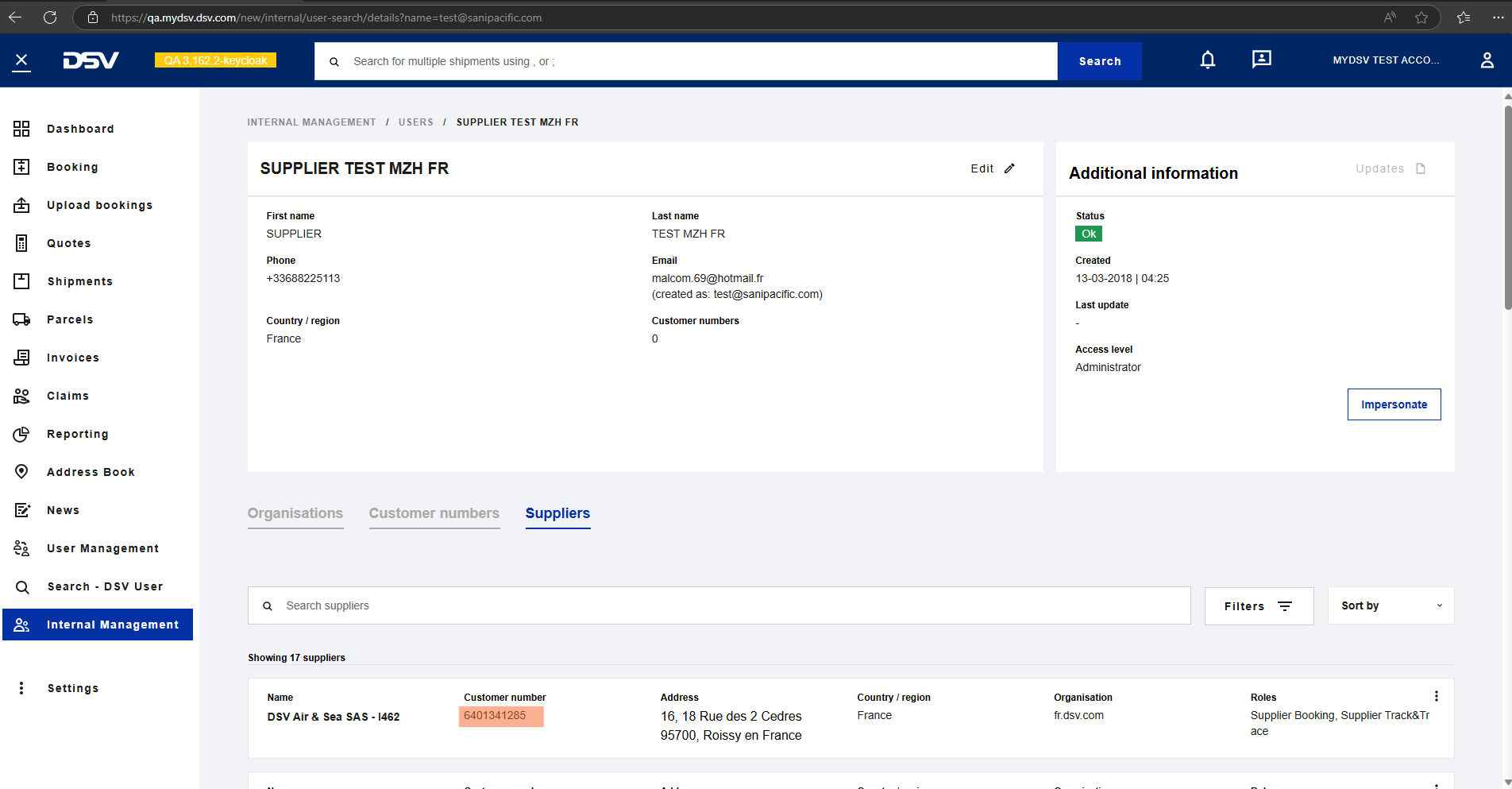
Step 10: Use MDM number
Create a booking by using the same MDM number assigned to the customer/user, ensuring consistency and accurate linkage between the booking and the corresponding account.
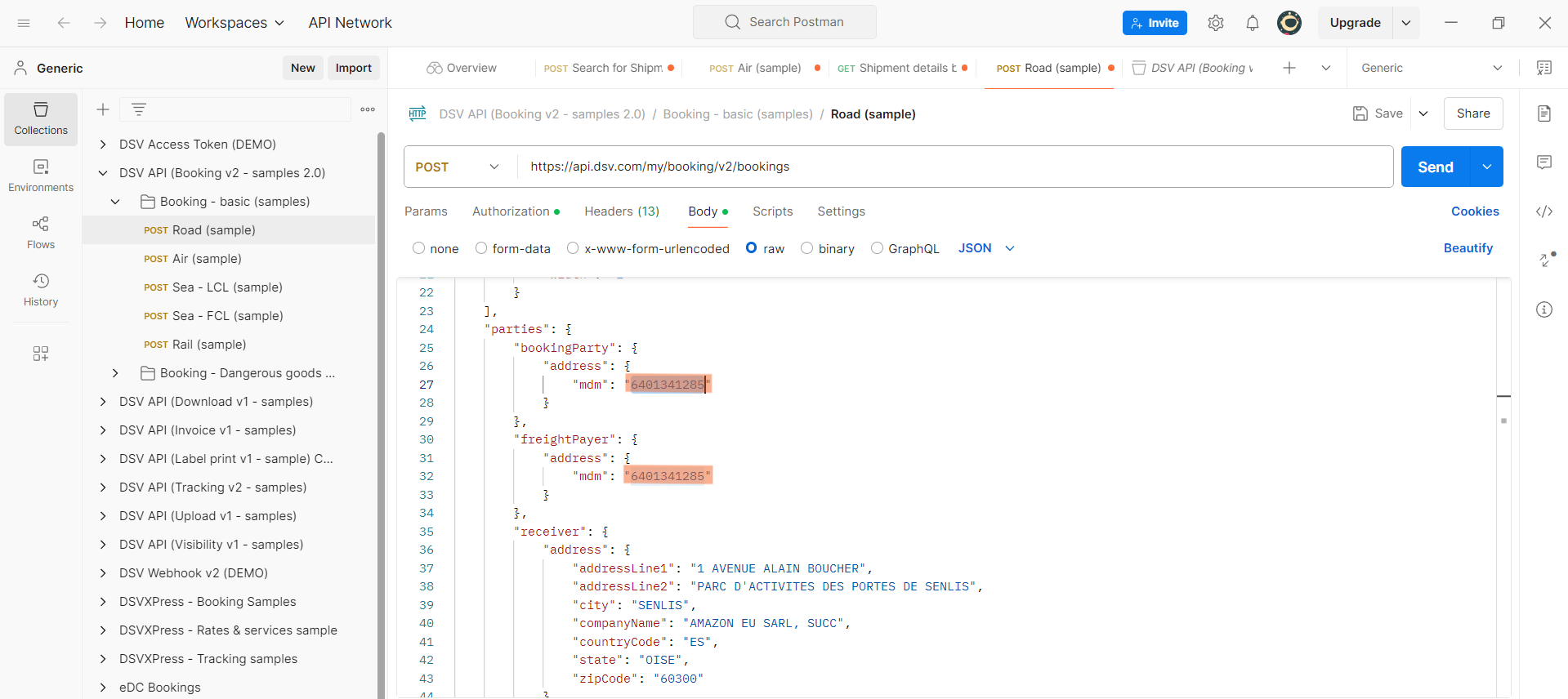
3. Important Notes on Adding a Supplier
Requirement 1:
A supplier must be registered within the myDSV platform as part of an existing organization before an admin user can link them to a customer’s account. This ensures that the supplier’s details are properly stored and verified within the system.Requirement 2:
A supplier can only be linked to a customer if their supplier record already exists within the platform. If the supplier is not yet registered, they must be added to the system before any linkage can occur.Access Limitations:
Suppliers are granted access solely to the shipments and data of the specific customer(s) they are authorized for. They do not have visibility into or the ability to track shipments from other customers, such as competitors, ensuring data confidentiality and security.
4. Summary
The Supplier Role in myDSV enables external suppliers to perform specific logistics and supply chain tasks within an organization's myDSV account. This role ensures efficient collaboration between suppliers and customers while maintaining data privacy and security. Admin users can invite suppliers, assign them specific roles, and link them to customer accounts for booking, tracking, and managing shipments. Suppliers are given access only to data and tasks related to the customers they are authorized for, preventing access to sensitive information from other customers. The platform provides an organized flow for managing suppliers, with clear steps for linking, assigning roles, and verifying access.
5. FAQs
Q1: How can I remove or modify a supplier's access?
Answer: Admin users can easily modify or revoke a supplier’s access through the User Management tab in the dashboard. For detailed instructions on how to make these changes, refer to the Admin Guide, which provides step-by-step guidance for managing supplier access.
Q2: Can a supplier see data from multiple customers?
Answer: No, suppliers are strictly limited to viewing and accessing the shipments and data associated with the specific customer(s) they are linked to. This ensures the confidentiality and security of customer data, preventing unauthorized access to information from other customers.
Q3: Can an admin assign multiple roles to a single supplier?
Answer: Yes, an admin user can assign multiple roles to a supplier based on the tasks they need to perform. For example, a supplier can be granted both 'Supplier Booking' and 'Supplier Track & Trace' roles to manage bookings and track shipments.
Q4: What happens if a supplier does not exist in myDSV?
Answer: If a supplier is not registered in myDSV, an admin user must first add their details to the platform before they can be linked to a customer's account. The supplier record must exist in the system for any access or role assignments to be made.
6. Support
Contact Information:
If you have any questions or require assistance, please reach out to our support team via email at support@mydsv.com or use the live chat option on the platform.Explore our Developer Portal for more detailed guides, troubleshooting tips, and FAQs.