
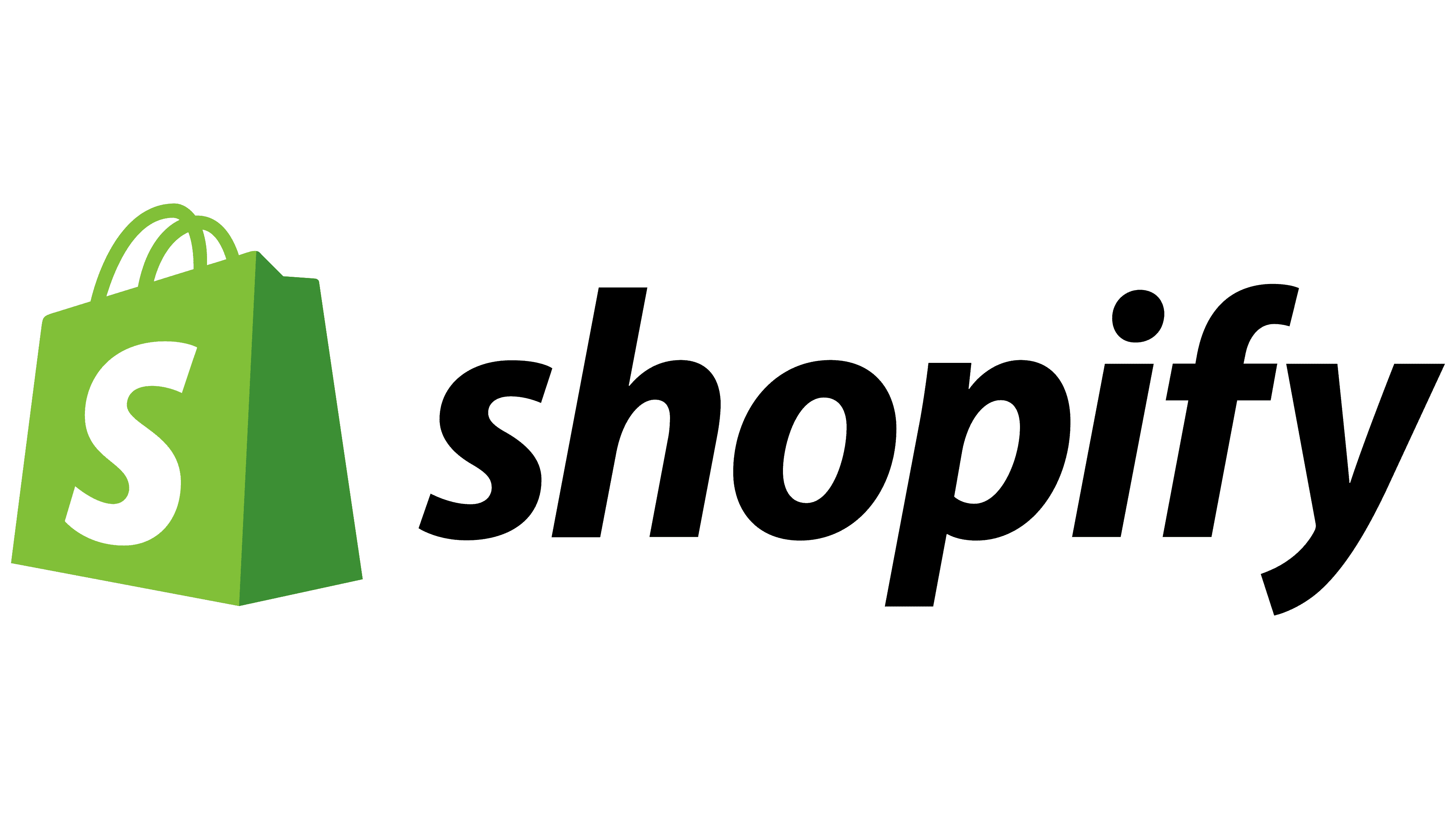
SHOPIFY
Shopify is an eCommerce platform that enables its users to build and run an online shop. From now on, Shopify orders can be executed by DSV!
On this page you will find an overview of the DSV Shopify plugin, and all the information needed to install it and connect it to your Shopify store.
-Getting Started
-Process
-App Installation
-Shipping with DSV
..............................................
Introduction
The DSV plugin for Shopify enables a plug and play integration towards the Xpress API. Following the installation of the plugin, the following features become available via your Shopify shop:
XPress Rate & Service: The Rate & Service API provides quotes and services options, which can be displayed during the customer checkout experience, providing the customer with different shipping options to choose from.*
XPress Booking Service: Provides the customer with the ability to submit transport bookings to DSV and and receive access to the package labels and tracking links within Shopify.
*Available with Shopify Premium and Plus plans
Getting Started
Prerequisites:
You must be a setup as a DSV customer with Master Data number (MDM) and associated with a Branch.
Please reach out to local sales for support if you do not have your MDM or are unsure of your branch.
Request your Shopify DSV app user via the DSV Support team (developer.support@dsv.com) – please include the following details:
Customer name
Customer contact information
DSV Sales contact information
Request relates to Shopify app
Country
MDM + Branch
You must have a Shopify Store
Process
Step 1 - Install the Plugin
Go to the Shopify App store.
Search for app “DSV - global transport and logistics” or use this link
Click on “Install”.
You will be redirected to a DSV login screen where you must login with your MyDSV credentials. The credentials needed for login here would have been provided by the DSV Support team, while creating your MyDSV user account.
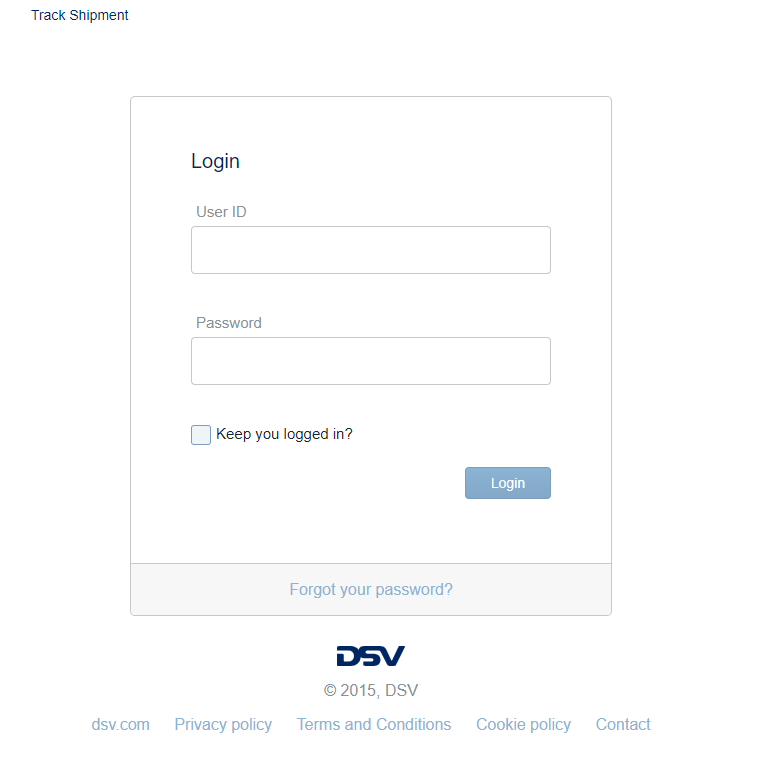
5. After successful login, you will be redirected to the grant screen. After reviewing the permissions click on “Install app”.
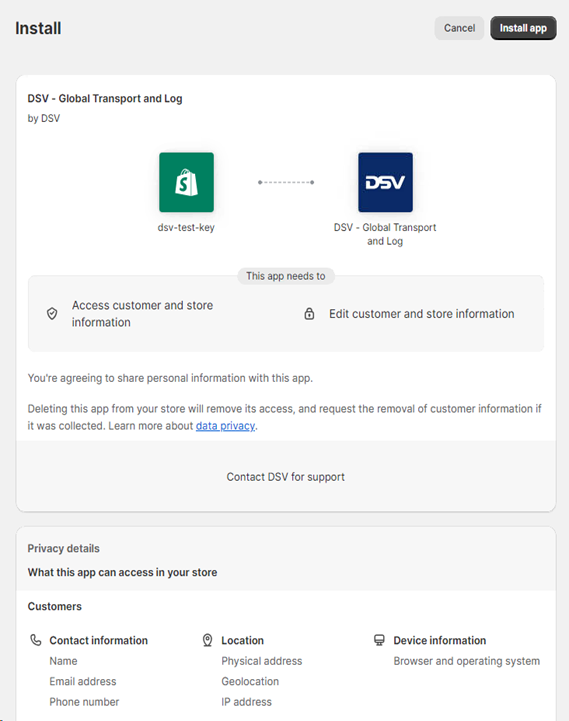
6. Once the app has finished installing, you will be redirected to the configuration page.
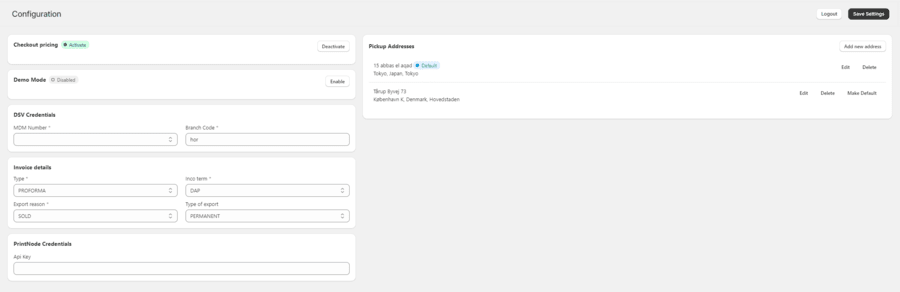
7. On the configuration page will you need to input the details which will be sent to DSV, when using the DSV Shopify app.
Please agree with your DSV sales contact about these details.
Step 2 - Ship an order with DSV
Make sure you have:
DSV Shopify App installed on the store.
At least 1 Pickup Address configured.
At least 1 MDM number configured.
Fulfilled the order before you ship it with DSV.
To ship an order from Shopify using DSV please follow these steps:
Navigate to the Orders page, find the order list and the click on the order which you want to book to DSV.
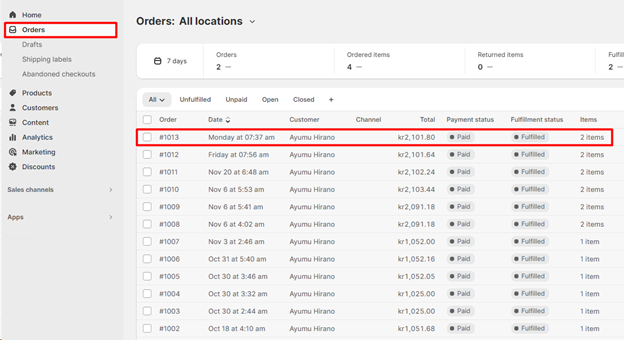
2. After navigating to the order page, click on “More actions” on the right top corner and then click on “Ship with DSV”.
** If the order has not been fulfilled the booking the shipment will fail, so ensure that the order has been fulfilled before booking.
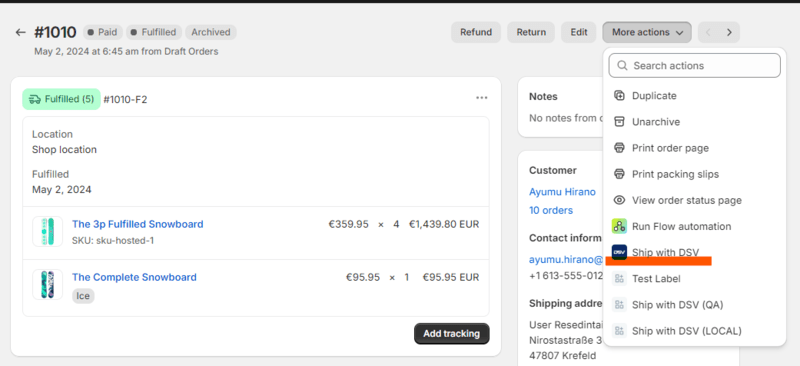
3. You will be directed to a new page where you can finalize the details for booking the to DSV (e.g. the item quantity, weight, customer phone number, and company name)
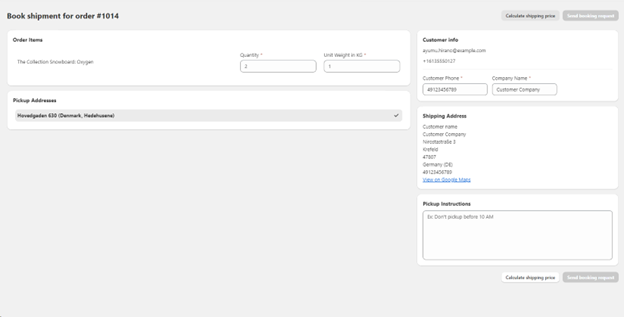
4. If the order doesn`t have a shipping method supported by DSV you will have to click on the “Calculate shipping prices” button. Doing so will provide you with the other available options for shipping the order and request you to select preferred shipping option.
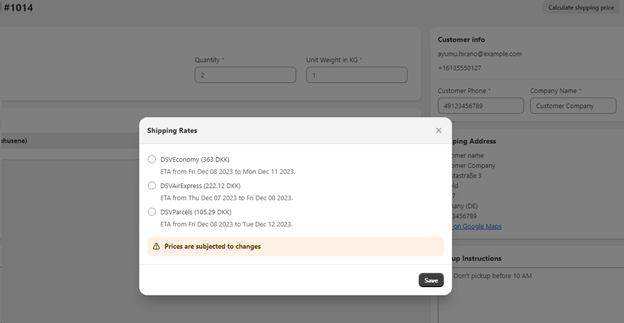
5. After selecting the shipping method, click on the “Send booking request” button to send and confirm the Package with DSV.
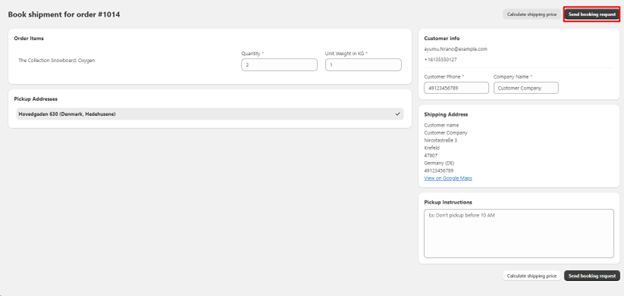
6. After successfully sending the booking request, you will automatically download the labels for the shipment from your browser and you will be able to save the Tracking URL on the order by clicking on “Save URL”.
** After saving the Tracking URL Shopify will send an Email to the customer with the tracking URL.
*** You can always access the labels and the tracking URL after submitting the booking request by visiting the same page again.